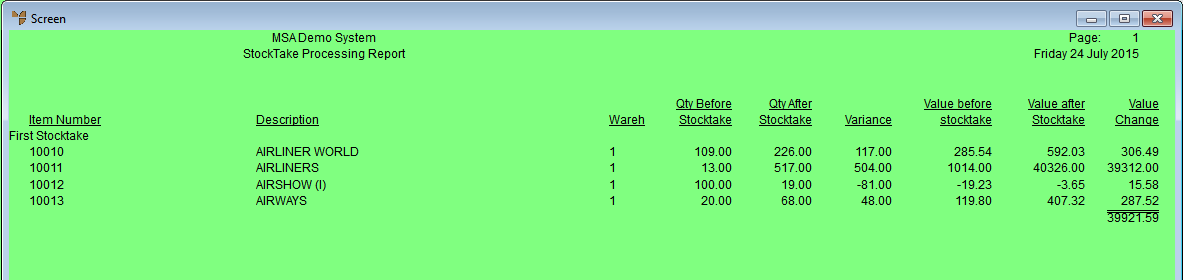Technical Tip
If you have created a master batch and several smaller batches, you should have already added all the smaller batches to the master batch – refer to "Stocktake Batch - File - Post to Existing".
Use this option after you have entered the actual stockdate count quantities into a stocktake batch in Micronet. This prints a Stocktake Processing Report showing the item quantities and values before and after the stocktake, allowing you to review discrepancies before you post the stocktake batch.
|
|
|
Technical Tip If you have created a master batch and several smaller batches, you should have already added all the smaller batches to the master batch – refer to "Stocktake Batch - File - Post to Existing". |
Refer to "Stocktake Processing Overview" for the steps involved.
Micronet displays the Select Output Device screen.
|
|
|
Reference For more details on these options, refer to "Selecting the Output for Inquiries and Reports". |
Micronet prints or displays the Stocktake Processing Report.